It might seem weird to use a server release of Windows as your main operating system, but there are many advantages (in my opinion) to using a server release such as:
1. Performance
2. Less programs included (and so less bloat)
3. You also have an option of using server features such as WDS if you need to
If this was enough for you to try to do so. I can help you with it using this page right here
Notes
1. If you are using a Wi-Fi card, you need to enable Wireless LAN Service for your Wi-Fi card to work
2. Instructions might be different depending on your Windows Server release (those differences will be noted)
3. Since Windows Server 2008, there is a core variation of a normal SKU, it lacks Explorer and is limited to a command prompt.
If you (likely) came for desktop experience, you will need to choose a normal variant of Windows Server. As a note, some Windows 10 based
server releases only have Core as an option. You will have to use Long Term version of Windows Server to have a desktop experience.
Installation
Installation is exactly the same as on client releases. This was noted, but again - Windows Server 2008 introduced a core variation of every SKU, and if you want desktop experience, you will have to choose the normal variant.
Themes
Themes no longer require manual configuration on Windows Server 2016 and later
If you have already installed a server release of Windows. You have likely noticed that there are no themes available
except the classic theme. If you prefer the classic theme, you can go ahead and skip this. But if you want Aero, Luna, etc.
You will have to follow those steps.
Step 1. Enable Themes service
This step should be ignored if you are on Windows Server 2012 and later
To enable themes on Windows Server 2003 and later, you must open services.msc, find the Themes service. Once you have found it, you need to right click on the service, properties, then change the startup type to Automatic. Once you have done that, you can start the service. If you are on Windows Server 2003, you can already go to appearance settings and you will see the stupid theme (Luna) that you know.
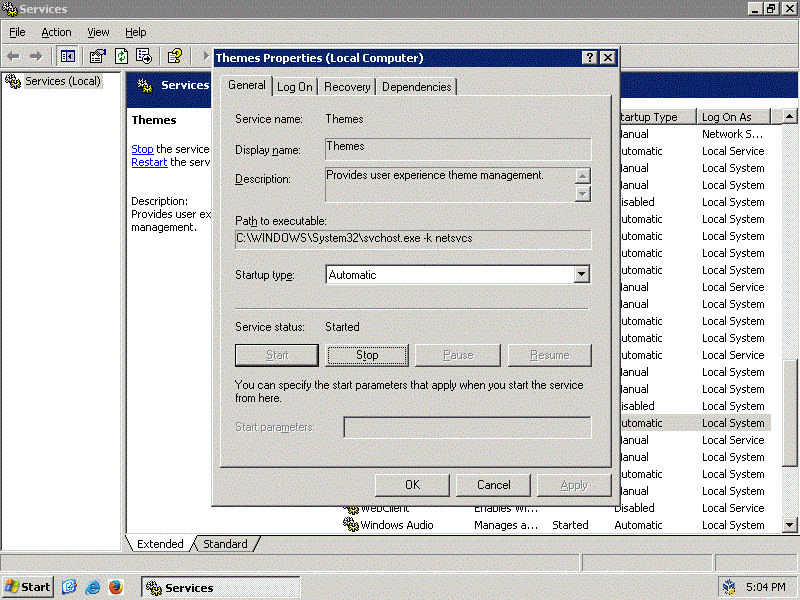
Step 2. Enable Desktop Experience (not needed for Windows Server 2003)
Once you started a server release of Windows, you might have noticed that there was a program with the name "Server Manager" that appeared once you logged on. Well, it can add various features, and it can add a feature that we need to get themes! (Note: in Windows Server 2012 you have to go to Add Features and Roles, in order to choose features, you must skip choosing the roles by pressing next without choosing anything) Once you opened it, choose Dekstop Experience, agree to enable everything that it asks to enable. After rebooting, you can enable themes.
Disabling requirement for CTRL-ALT-DEL and password restrictions
If you have started up a Windows server before, you might have noticed that to log on, you must press CTRL-ALT-DEL as you did on earlier releases of Windows. You might not be a fan of this feature, thankfully, it can be disabled. To disable it, first open the Control Panel, then Administrative Tools, and double click on Local Security Policy. next, go to Local policies, then Security options, then find Do not require CTRL-ALT-DEL option, You have to enable this option. Continuing with this program. We go back and find user account policies, then inside it we go to password policy, and right there you can remove password restrictions and make password never expire.
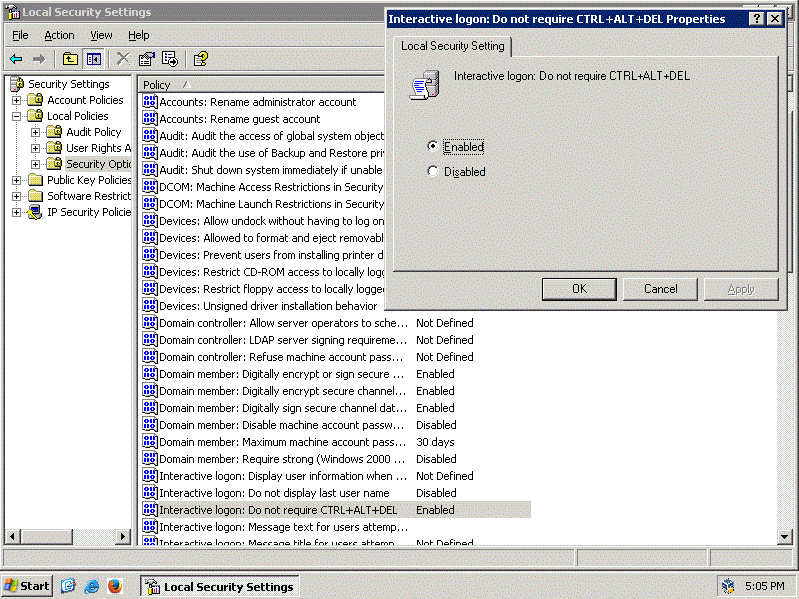
Disabling Shutdown Event Tracker
If you had to shutdown or restart already, you have noticed that unlike normal Windows, you have to specify a reason to shutdown or restart. This is explainable for servers, but for clients this normally makes no sense (unless you are on a domain I suppose). To fix this you need to run gpedit.msc, then you go to Computer configuration - Administrative templates - System, then there you find Display Shutdown Event Tracker, you should change the option from Not configured, to Disabled
Performance and DEP
Now in Performance tab, for getting the most client Windows look I recommend you to change Performance settings to ones for best appearance. In advanced, we change optimizations from Background applications to Programs, after that you go to the third section which should be DEP. In there you can change DEP from being used everywhere to only for default Windows programs. This will require a restart, if you completed everything needed before this, you can safely restart.
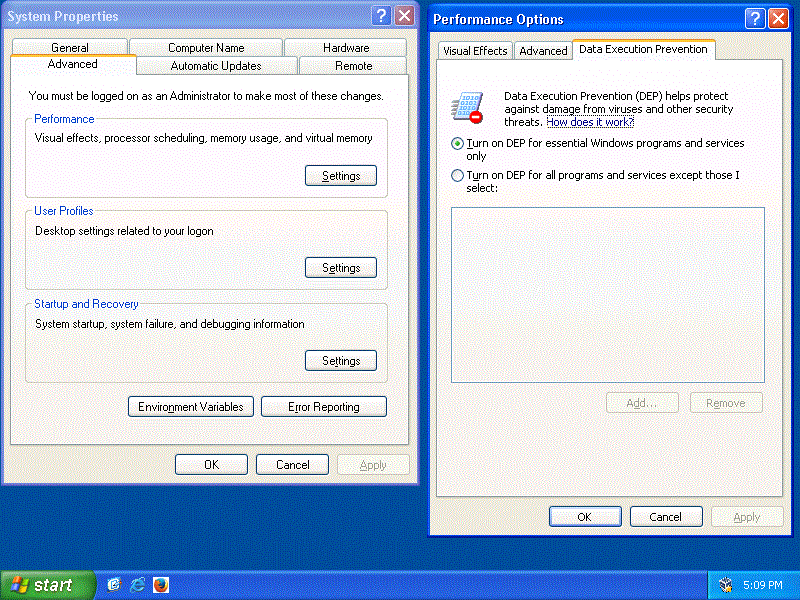
Disabling IE ESC
You are done with this guide. However, if you tried to use Internet Explorer, likely to download a better browser))), a thing called Internet Explorer Enhanced Security tries to stop you from going to any web page that you want to go to. To disable it, you have to go to Server Manager and find IE ESC and change settings from being on for administrators and users, to off for administrators and users
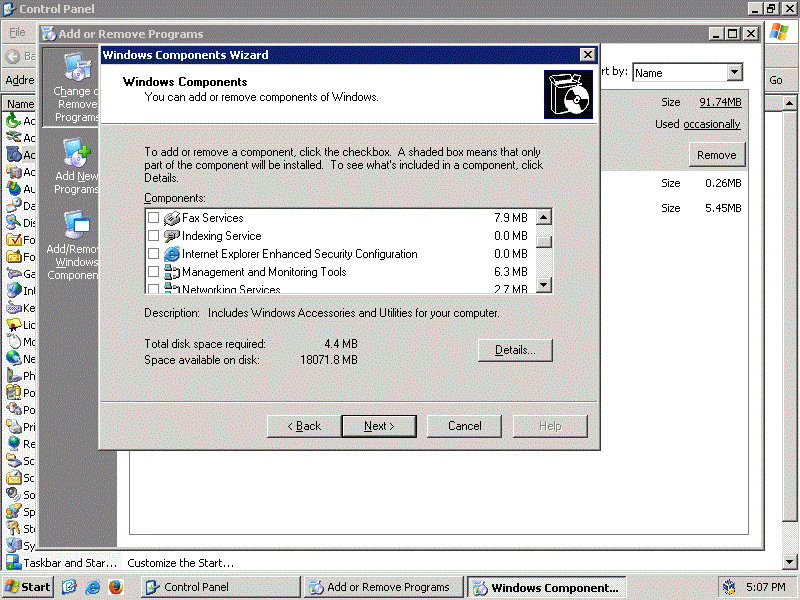
The method I wrote above this image only works on Server 2008 or later, this image shows a way to do it on Server 2003 (R2)
I'm sure that this is enough for a Workstation conversion in my opinion.